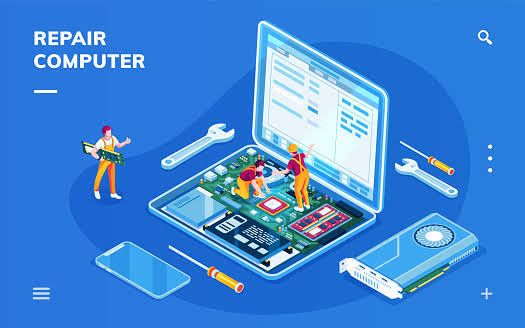The MacBook Air A1932 (2018-2019 model) features a compact and well-integrated design, making trackpad replacement a delicate procedure. If you’re comfortable working with electronics, here’s how you can replace the trackpad, Completely power off and unplug your MacBook Air before you start. Close the display and flip the entire laptop upside-down.

Use this guide to replace the trackpad in a 2019 MacBook Air A1932.
Table of Contents
Tools Needed
- Pentalobe P5 screwdriver (for opening the bottom case)
- Torx T3 screwdriver (for internal screws)
- Tri-point Y1 screwdriver (for battery screws)
- Plastic spudger (for prying connectors)
- Tweezers (for handling small parts)
- Replacement trackpad compatible with MacBook Air A1932
Remove the Bottom Case
Use the pentalobe screwdriver to remove the ten screws securing the bottom case.Use a suction cup near the edge of the bottom case and gently pull up to create a gap. Use a plastic spudger to carefully pry around the edges and lift off the bottom case.
Remove the Battery
Locate the battery connector and use the plastic spudger to carefully disconnect the battery to prevent any power from running through the device while you work. Carefully lift the battery out of the device and set it aside. The trackpad is located directly beneath the battery, so you’ll need to remove the battery to access it.
Remove the Trackpad
Carefully slide an opening pick under the trackpad cable to separate the adhesive securing it to the battery. Locate the MacBook Air A1932 trackpad cable connecting the trackpad to the logic board. Use the spudger to gently disconnect the trackpad cable from the logic board. Use the T3 Torx screwdriver to remove the screws securing the trackpad to the chassis. Carefully lift the trackpad out of its compartment. With the laptop still lying screen-side down, carefully open the laptop. The MacBook Air A1932 trackpad will stay sitting on the display.
Install the New Trackpad
Place the new MacBook Air A1932 trackpad into the compartment, aligning it with the screw holes. Reattach the screws to secure the new trackpad in place. Reconnect the trackpad cable to the logic board. Use the flat end of a spudger to lift the small locking flap on the MacBook Air A1932 trackpad’s ZIF connector. Slide the trackpad cable straight out of the ZIF connector. Use the flat end of a spudger to lift the small locking flap on the trackpad ZIF connector.
If you use your MacBook Air &Pro to run your business, you don’t have the time to send it away for a repair. Lucky for you, Reformtech can have your device looking and running like new in just a few hours. We have locations across Kolkata, so your local location is just a short drive away. Don’t let your productivity suffer because of a broken device, and we can get your MacBook Air & Pro back up and running in no time and for the lowest price around.
We hope our customers are confident that they are getting the best deal on their repair. We have a low price guarantee that promises that if you can find a lower advertised price for the same repair, we will match and beat that price. Our standard warranty is valid at Reformtech, protecting your device no matter where you need us. Description looking to repair your MacBook Air & Pro? We Can Fix It, From MacBook Air & Pro Screen Replacement, Battery Replacements, Keyboard & Case, Adware Removal and More.
ReformTech is a highly reliable Laptop and Smartphone repair service provider that offers on-site repairs for various brands. We specialise in fixing hardware issues, including screen replacements, keyboard replacements, RAM upgrades, SSD upgrades, and even motherboard repairs. Contact us at 8100257620 for fast and efficient service.