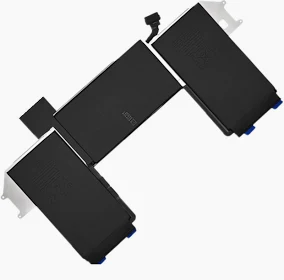Make sure your power cable is undamaged and plugged securely into your Mac and a working electrical socket. If you have another compatible power cable or power adapter, try it. We will give you the complete guidelines on how you can solve this problem.

Table of Contents
Hold the Power Button
The first way of solving this issue now you probably know that once we press the power button once our MacBook just gets turned on but if you see it doesn’t work then all you want to do just go ahead and press and hold your power button for about 10 seconds and more just to see that your MacBook Pro is being able to turn down or not now let’s say you have just pressing and holding your Power button for about 10 seconds, but still you are getting no result well this problem still can happen because of the charge now for MacBook Pro doesn’t have enough charge for being able to turn on then disk issue can happen now go ahead and just plug your charger in your MacBook and afterward just go ahead and press and hold your power button,
once again for about 10 seconds now a lot of people actually solve their problem after charging and pressing down their power button for about 10 seconds but if still if you’re getting no results then go ahead another parts check.
Reset your SMC SMC
Reset your SMC SMC basically stands for system management control and if you’re being able to just reset that option completely then your MacBook Pro will be able to turn on well even resetting your SMC on your M1 Mac if you’re still having problem and you’re not being able to turn on your M1 MacBook Pro the next things we recommend the other check.
Start safe mode
You to do just put your M1 MacBook Pro into the safe mode to solve your problem now all you have to do you need to press and hold your power button about 10 seconds and so keep it holding unless you see loading the startup options and then let go the power button and then you’re gonna see these two options first your SSD and second only zero options now click on your SSD and then just click shift and then you’re going to see this option called continue in safe mode click on there and now .
you’re going to see that your MacBook Pro is going to turn on with putting your aim on Mac into the safe mode while putting your aim on MacBook Pro into safe.
Check Hardware
if you can click on this apple logo and simply click the restart button and click restart and now let’s say you try to put your aim on MacBook Pro into that safe mode but that didn’t really work for you now that could mean you were actually running through some Hardware related issues now of course to solve your Hardware limitations you can take your M1 MacBook Pro to the Reformtech and hopefully they will solve the problem for you alright guys so if you find this video useful in terms of knowing how you can turn on your M1 MacBook Pro especially if you don’t turn on.
ReformTech is a highly reliable Laptop and Smartphone repair service provider that offers on-site repairs for various brands. We specialise in fixing hardware issues, including screen replacements, keyboard replacements, RAM upgrades, SSD upgrades, and even motherboard repairs. Contact us at 8100257620 for fast and efficient service.
Looking for expert Apple mobile repair? At Reformtech, we provide top-notch repair services to get your iPhone back to peak performance. Whether it’s screen repair, battery replacement, or any other issue, we deliver the Best Service in Kolkata in Behala Chowrasta with guaranteed quality. 📱🔧 #Reformtech #AppleMobileRepair #BestServiceInKolkata #iPhoneRepair iPhone service center near me ,apple service centre near me. Contact us at 8100257620 for fast and efficient service.