ID Activation Lock Removal for MacBook Using T203 Tool

Remove MacBook ID Activation Lock by T203
We will demonstrate the process of removing the ID activation lock on a MacBook ID Activation Lock using the T203 tool. This method is based on a real repair case involving a MacBook model A1989, which is equipped with the T2 security chip. The T203 toolset consists of two essential components: the T203 USB flash drive and the T203 ROM seat. These tools are specifically designed to bypass the EFI lock, pin code lock, and iCloud activation lock on MacBook models from 2018 to 2020 that feature the T2 chip.
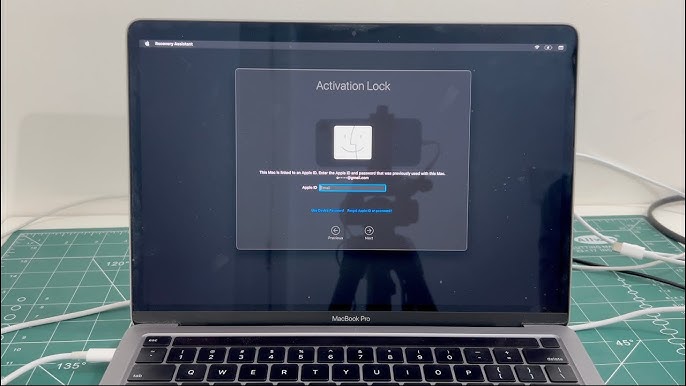
MacBook ID activation lock is commonly seen. For example, ID activation lock will appear on the system activation interface once the MacBook has been restored. If you forget the ID and passcode, the system can’t be activated. To activate the system, the activation lock needs to be removed. Today we will share a tool that can remove the MacBook ID activation lock.
Table of Contents
Step 1: Initial MacBook Setup and Diagnosis
- Turn on the MacBook.
- The screen displays the Internet Recovery interface.
- Connect the MacBook to WiFi.
- Select the preferred language.
- Enter the activation interface.
- The activation lock appears on the screen, preventing access.
Step 2: Disassembling the MacBook
- Power off the MacBook.
- Remove the screws securing the back cover.
- Carefully detach the back cover.
- Disconnect the battery flex cable to prevent electrical damage.
- Remove the screws securing the motherboard.
- Disconnect all necessary flex cables.
- Carefully remove the motherboard from the MacBook.
- Locate the T2 ROM chip on the motherboard.

Step 3: Removing the T2 ROM Chip
- Set the hot air gun to a temperature of 425°C and airflow level 3.
- Use the hot air gun to desolder and remove the T2 ROM chip from the motherboard.
- Place the detached T2 ROM chip into the T203 ROM seat.
- Ensure that Pin 1 of the chip is aligned with Pin 1 of the ROM seat.
- Secure the ROM chip in place and close the T203 tool.
Step 4: Writing Unlock Data to the T2 Chip
- Connect the T203 tool to a computer.
- Open the “Programmer Software” folder.
- Launch “AsProgrammer.”
- Click “Read ID” to verify the chip connection.
- Select “AT25SL321_1.8V (Adesto)” as the chip model.
- Click “Open file” and navigate to the “T2 Unlock Data” folder.
- Select “A1989 T2 Unlock Data.BIN” file.
- Click “Auto Program” and confirm by selecting “Yes”.
- The T203 tool writes the unlock data to the ROM chip automatically.
- Once completed, unplug the T203 tool and remove the T2 ROM chip.
Step 5: Reinstalling the T2 Chip and Reassembling the MacBook
- Apply soldering paste flux to the motherboard’s T2 ROM slot.
- Position the unlocked T2 ROM chip back onto the motherboard.
- Use a hot air gun set at 425°C with airflow level 3 to solder the chip back in place.
- Reinstall the motherboard into the MacBook.
- Secure all screws and reconnect all flex cables.
- Reattach the battery flex cable.
- Install the back cover and tighten the screws.

Step 6: Entering DFU Mode and Restoring macOS
- The MacBook will now enter DFU mode automatically.
- Connect the MacBook to another MacBook using a data cable.
- Plug the cable into the left bottom Type-C port.
- Open Apple Configurator 2 on the assisting MacBook.
- Right-click on the detected MacBook and select “Restore”.
- Click “Restore” again to begin the process.
- The restoration completes when the lock icon disappears from the screen.
- Press and hold the power button with one hand while pressing the Touch Bar with the other.
- If the Touch Bar remains unresponsive, the MacBook is still off.
- Release the power button and press it again to turn the MacBook back on.
- Press Control + Option + Shift + Power to enter DFU mode again.
Step 7: Using T203 USB to Bypass Activation Lock
- Plug in the T203 USB flash drive.
- Open the “T203 Software” folder.
- Navigate to the “Applications” folder and launch Checkm8.info.
- The software will prompt: “Connect Locked MacOS device into DFU mode to Host MacOS computer”.
- Once the MacBook data is successfully read, images will appear on the Touch Bar.
- Click “Start” to begin bypassing the activation lock.
- The bypassing process will complete successfully.
- Click “Cancel” when prompted.
- The MacBook is now successfully activated.

Step 8: Installing macOS and Finalizing the Unlock Process
- Unplug the data cable and turn off the MacBook.
- Press Command + R to enter the macOS Utilities interface.
- Connect the MacBook to WiFi.
- Select the preferred language.
- Click “Disk Utility” and then “Continue”.
- Select “APPLE SSD AP0512M Media”.
- Click “Erase” and assign a new name to the disk.
- Confirm by clicking “Done”.
- Return to the reinstallation interface.
- Start the macOS reinstallation process.
- Ensure the MacBook is connected to a power source throughout the installation.
- Once the installation is complete, activate the MacBook.
remove activation lock on my macbook air
The T203 toolset consists of two essential components: the T203 USB flash drive and the T203 ROM seat. These tools are specifically designed to bypass the EFI lock, pin code lock, and iCloud activation lock on MacBook models from 2018 to 2020 that feature the T2 chip.
Conclusion
Congratulations! The MacBook ID Activation Lock has been successfully removed from the MacBook, and it is now fully operational.
The T203 tool is an efficient solution for bypassing the activation lock on MacBook ID Activation Lock with T2 chips from 2018 to 2020. If you’re interested in purchasing the T203 tool, it is available on ReformTech. For further inquiries, feel free to contact our sales team.
Stay tuned for more MacBook repair guides from ReformTech! If you have any specific MacBook repair topics you’d like us to cover, leave a comment and let us know.
ReformTech is a highly reliable Laptop and Smartphone repair service provider that offers on-site repairs for various brands. We specialise in fixing hardware issues, including screen replacements, keyboard replacements, RAM upgrades, SSD upgrades, and even motherboard repairs. Contact us at 8100257620 for fast and efficient service. Best Service in Kolkata in Behala Chowrasta with guaranteed quality. 📱🔧 #Reformtech #AppleMobileRepair #BestServiceInKolkata #iPhoneRepair iPhone service center.



