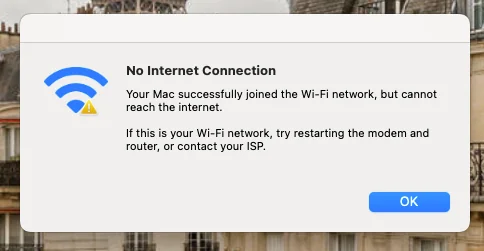Mac still isn’t connecting to Wi-Fi, a simple restart could be all you need to get your wireless internet back up and running again. If the Wi-Fi on your MacBook Pro M3 with the M3 chip isn’t working, follow these troubleshooting.
Table of Contents
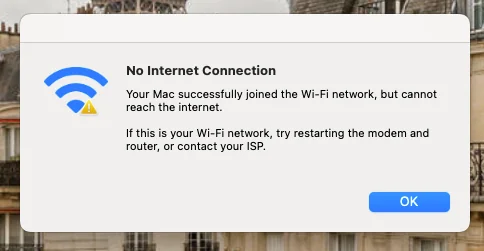
Restart Your MacBook
Go to Apple Menu > Restart or press and hold the Power Button and select Restart. It’s also a good idea to turn your Mac off and on again. Reconnect to Wi-Fi after the restart.
Update macOS
sometimes the reason why you can’t connect to Wi-Fi is Apple’s operating system. Outdated software may cause connectivity issues.
Reset Network Settings
If there’s still an issue after you’ve rebooted your Mac, try turning the Wi-Fi off and then waiting a few seconds before turning it back on again to force it to scan for available networks again.
Run Apple Diagnostics
- Disconnect all external devices (except the keyboard and screen).
- Shut down the Mac, then turn it on while pressing and holding D.
- When you see the screen asking you to choose your language do so, then watch as the progress bar indicates that your Mac is being assessed. This takes 2-3 minutes.
- If problems are identified, Apple Diagnostics will suggest solutions.
Hardware Issues
If none of these steps resolve the issue:
Test the Wi-Fi with a different user profile or boot into Safe Mode to rule out software conflicts . Contact Reformtech service center to check for hardware problems, such as antenna or logic board issues.
ReformTech is a highly reliable Laptop and Smartphone repair service provider that offers on-site repairs for various brands. We specialise in fixing hardware issues, including screen replacements, keyboard replacements, RAM upgrades, SSD upgrades, and even motherboard repairs. Contact us at 8100257620 for fast and efficient service.