iPhone 13 Pro Face ID Common Issue Repair Case
we will share a common iPhone 13 Pro Face ID repair case. Many users experience issues with their Face ID not functioning properly, and we will go through the troubleshooting steps and repair solutions in detail. Let’s check what’s going on.
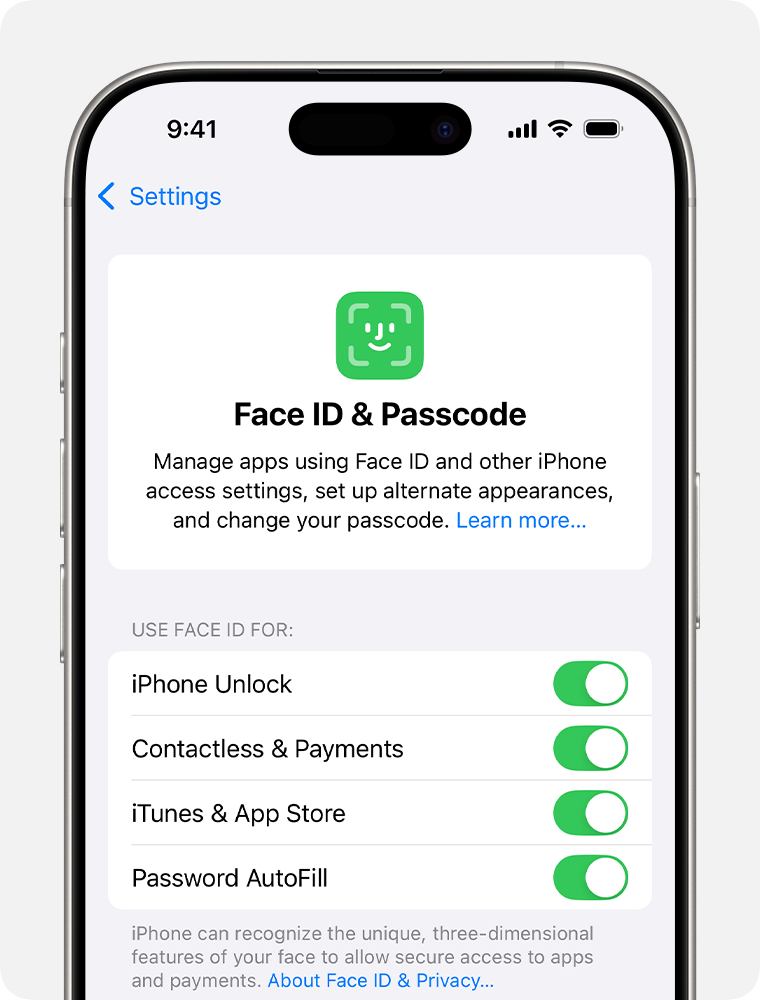
Table of Contents
Identifying the Common Issues
Currently, two common Face ID issues are frequently reported:
- The iPhone 13 Pro Face ID settings appear normal, but the phone cannot be unlocked.
- The interface repeatedly prompts messages like “move higher” or “move lower” when attempting to scan a face.
Troubleshooting with the Heges APP
To diagnose the issue, we use the Heges APP, an application that generates 3D models by scanning the face. scanning, we notice that the facial model appears incomplete. This indicates that the dot projector is faulty.
The dot projector plays a crucial role in iPhone 13 Pro Face ID functionality by projecting thousands of invisible dots onto the user’s face to create a depth map. However, in this case, the incomplete facial model suggests a focusing problem within the dot projector. The root cause of this issue is that the lens in the dot projector is secured with glue, but the manufacturer did not use enough glue during production. Over time, this inadequate adhesion causes the dot projector lens to become loose during regular phone usage.
Impact of a Loose Dot Projector Lens
A loose dot projector lens affects the accuracy of the facial scan, leading to abnormal focusing. As a result, Face ID fails to recognize the user’s face properly, causing unlocking failures or repeated positioning prompts.
Reset Face ID
If your iPhone’s facial recognition still won’t work, try a reset, then set it up again.
- Go to Settings > Face ID & Passcode. Enter your passcode if prompted.
- Tap Reset Face ID.
- Tap Set Up Face ID.
- Holding your device in portrait position, tap Get Started.
- Slowly move your head to complete the circle. Tap Accessibility Options if you’re unable to move your head.
- When the first Face ID scan is complete, tap Continue.
- Slowly move your head to complete the circle again.
- When Face ID setup is complete, tap Done.
Step-by-Step Repair Process
To fix this issue quickly and safely, we follow these steps:
- Disassemble the iPhone 13 Pro
- Carefully remove the screen and motherboard to access the Face ID assembly.
- Fixing the Face ID Assembly
- Secure the Face ID assembly in a fixture to prevent movement during the repair process.
- Use a precision knife to cut a small hole on the side of the dot projector.
- Cut two notches on the internal lens part. These notches will help with better glue fixation later and minimize the chances of rework.
- Repeat the same procedure on the other side for uniform stability.
- Repositioning the Dot Projector Lens
- Using specialized tweezers, lift the internal lens part carefully.
- Use the Heges APP to adjust the lens part to the correct position to ensure proper alignment.
- Applying UV Glue for Secure Fixation
- Apply a small amount of UV glue to fix the internal lens of the dot projector.
- Use a UV curing lamp to cure the glue and secure the lens in place.
- Sealing and Reassembly
- Cover the openings with black stickers to prevent water intrusion and external damage.
- Reinstall the Face ID assembly, motherboard, and screen.
Testing the Repair
Once reassembled, we power on the iPhone and conduct a series of tests:
- Open the Heges APP again and scan the face. The facial model now appears complete.
- Navigate to Face ID settings and perform a setup test.
- The iPhone 13 Pro Face ID functions normally, and the phone unlocks without any issues.
How to fix iPhone 13 Pro Face ID Common Failure
we will share a common iPhone 13 Pro Face ID repair case. Many users experience issues with their Face ID not functioning properly, and we will go through the troubleshooting steps and repair solutions in detail. Let’s check what’s going on.
Conclusion
The repair is successful! A loose dot projector lens can cause iPhone 13 Pro Face ID malfunctions, but with precise adjustments and secure fixation using UV glue, the issue can be effectively resolved. Face ID works with many sunglasses, though Face ID with a mask isn’t designed to work with sunglasses. If you’re wearing sunglasses designed to block certain types of light, then your sunglasses might be blocking the infrared light used by the TrueDepth camera. Try using Face ID without your sunglasses.
If you want to learn more repair techniques or need professional repair services, feel free to visit ReformTech. We specialize in iPhone and MacBook repairs, ensuring high-quality solutions for your devices!
ReformTech is a highly reliable Laptop and Smartphone repair service provider that offers on-site repairs for various brands. We specialise in fixing hardware issues, including screen replacements, keyboard replacements, RAM upgrades, SSD upgrades, and even motherboard repairs. Contact us at 8100257620 for fast and efficient service. Best Service in Kolkata in Behala Chowrasta with guaranteed quality. 📱🔧 #Reformtech #AppleMobileRepair #BestServiceInKolkata #iPhoneRepair iPhone service center.



